Sometimes as an Exchange Administrator we need to check user inbox rule to troubleshoot and finding emails. Earlier it was possible to see these rule in EAC portal GUI. In this post we will see how an admin can see these inbox rules for another user or mailbox.
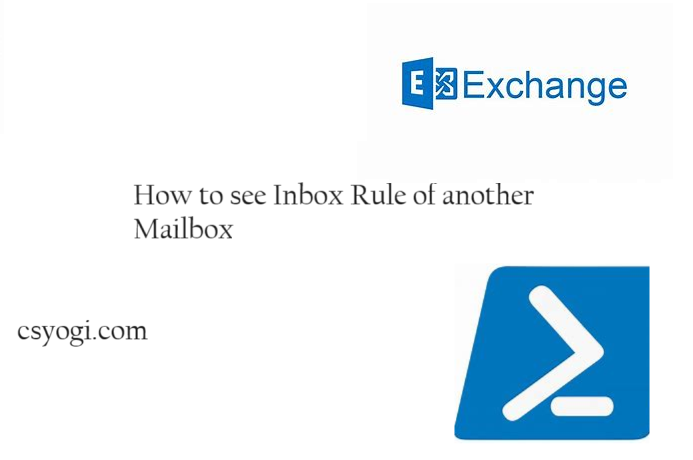
What are the Exchange inbox rule?
Exchange inbox rules are filters you can set up on your mailbox to automatically manage incoming emails. They work by defining conditions that an email must meet, and then taking a specific action on those emails.
Types of Exchange Inbox rule
There are two main types of inbox rules:
- Server-side rules: These rules run on the Exchange server itself, so they work even when your email client (like Outlook) is closed.
- Client-side rules: These rules only work on the specific device you set them up on, and require your email client to be open to process them.
How an Exchange Administrator can view Inbox rule for another user?
To view Inbox rule for another mailbox you need to connect to Exchange PowerShell. Please note that members of the View-Only Organization Management role group in Exchange Online and the Global Reader role in Microsoft 365 do not have permission to use the Get-InboxRule cmdlet.
connect-ExchangeOnline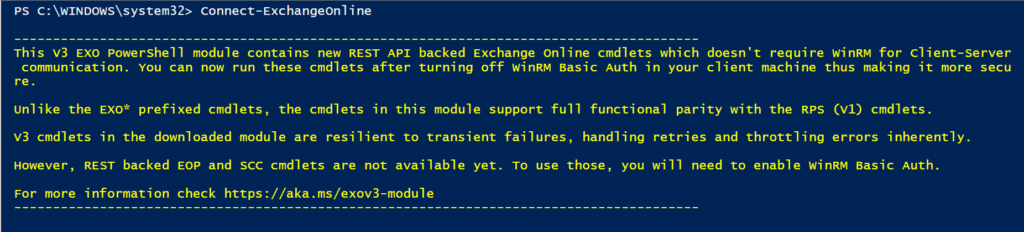
Get-InboxRule -Mailbox Joe@Contoso.com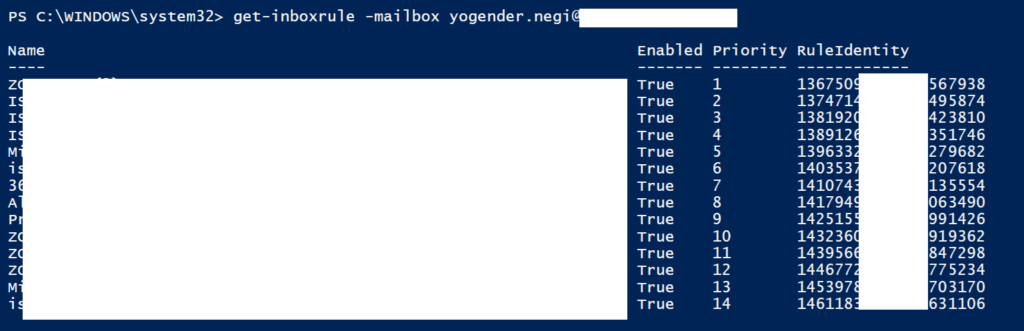
How to get details of Inbox rule
The Get-InboxRule cmdlet only gives limited information about inbox rule containing Name, Enabled, Priority and RuleIdentity. However, If we want to see more detail about a specific Inbox rule what is the exact configuration is placed then we can use below command.
get-inboxrule -Mailbox <mailbox email> -Identity "RuleName" | select -expandproperty description | fl
Conclusion
Since Microsoft removed the ability to view user inbox rules directly through the Exchange Admin Center (EAC) GUI in Exchange 2016, admins need to rely on alternative methods for troubleshooting and locating emails.